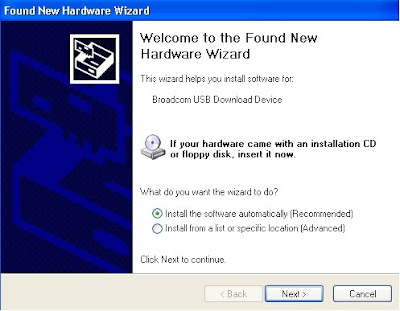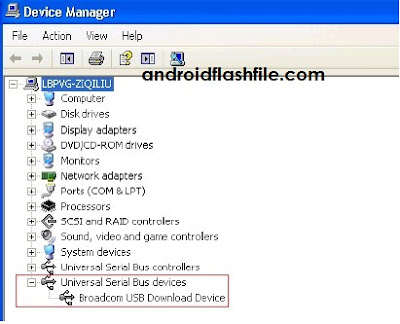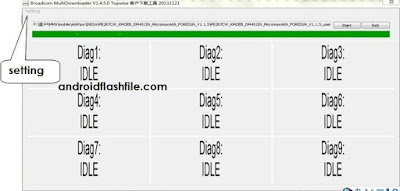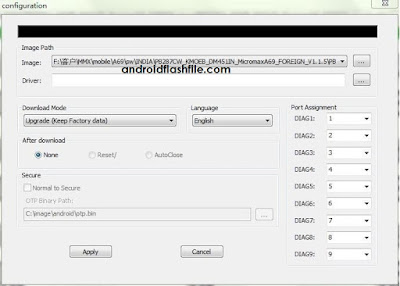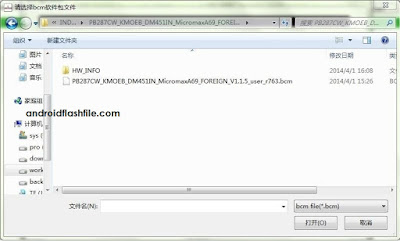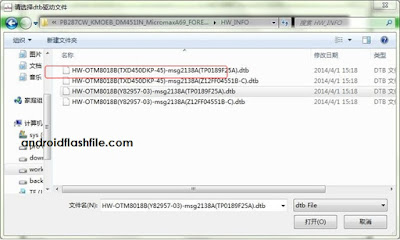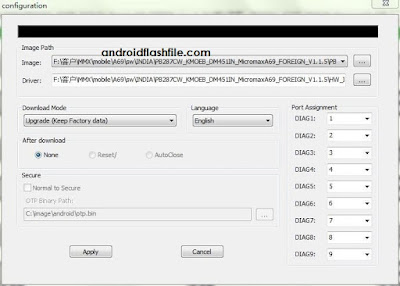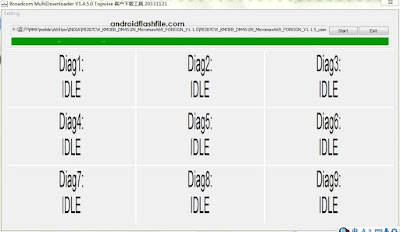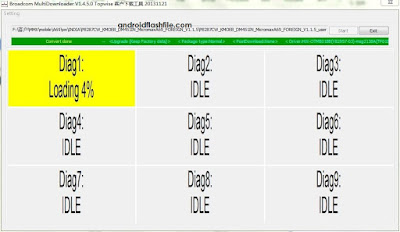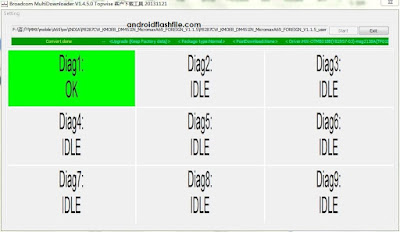How to use broadcom multiloader Tool Step by Step Tutorial
Before seeing the procedure for how to use broadcom multiloader tool, First make sure that the usb drivers are installed successfully .
1.Please install BRCM_WinUSB_Driver_v1.05 or newer (DOWNLOAD FROM HERE) .
2.Connect phone and PC with a USB cable .
3.Driver installation will auto finish under Windows7. You can select “next” to continue install
4. download the BRCM multiloader flasher from HERE
4. If you find “Broadcom USB Download Device” in device manager as shown in figure that means success.
FOLLOW US ON FACEBOOK
TRY OUR ANDROID APP
What is Broadcom Multiloader ?
-> Broadcom MultiDownloader is a flash burn tool for production line.
Steps for use :-
1:- Select “Setting->Configuration” to enter setting dialog.
2:- Click “…” button. Select your image or flash file .
2: Click “…” button after Driver. Select driver file (.dtb) from HW_INFO folder
3:- When finish, click “Apply” to confirm, and “cancel” to discard.
4:- Click “start” on main window to enable download main process.
5:- Take off the phone battery, unplug the USB cable (make sure the phone is fully power off), then connect the USB cable from the hone to the PC, put back the battery.
6:- A user should see that the tool detects the device and start flashing.
7:- Unplug the phone when the DIAG color is green. Please don’t unplug a phone if the color is still in yellow. This will cause an error.
THANKS AND ENJOY
FOLLOW US ON FACEBOOK
TRY OUR ANDROID APP